Quick Guide for Karaoke
Checklist
Before starting to use Feelment Karaoke, make sure that:
- You have downloaded the Feelment app. You can find instructions for downloading the app here.
- You have an active karaoke subscription or have started a free trial.
- Your device is connected to the internet.
- You have connected the audio cable to your computer. To ensure the Feelment app connects to the correct audio output, first connect the audio cable and only then open the Feelment app.
- You have connected the HDMI cable to your computer and checked that the extended display mode is enabled in your computer settings. You can find additional instructions here.
- You can find instructions for logging in to the Feelment app here.
Basic Information About the Feelment App Home Page
If you have not subscribed to background music in addition to karaoke, you will see the karaoke home page immediately after logging in to the Feelment app. If you have also subscribed to background music, you will first see the background music home page when you log in. You can switch between views by clicking the microphone icon on the left side of the app.
On the karaoke home page, you will see useful shortcut buttons. You can browse karaoke songs by clicking the buttons. By clicking the All songs button, the Feelment app will open a list of all songs available in the karaoke library. You can also find your own lists of domestic songs, international songs, and new releases.
Offline Tab
By clicking the Offline button on the home page, you can download karaoke songs for offline use. After downloading, the songs will be available even without an internet connection.
Home Page Settings
If you have subscribed to the Digital Ordering service (www.karaokelistat.fi), you can see your Digital Ordering code under Settings on the home page.
If you want to disable karaoke song requests, click the switch next to Digital Ordering Enabled. The switch will turn gray when Digital Ordering is disabled.
If you have purchased karaoke singing credits, you can also see the number of remaining singing credits in the Settings on the home page. By clicking Order More, you’ll be directed to the My Feelment online store to purchase additional credits.
Searching for Songs
You can search for a specific song by clicking the Search bar at the top of the app.
- Type your desired search term in the field, for example: andre.
- The search bar will automatically show you matching songs and artists as you type.
- To see all search results, press Enter or click the magnifying glass icon on the right side of the search bar.
For the most accurate search results, type both the song title and part of the artist’s name — for example, by searching andre taav, you’ll find Andre by Marita Taavitsainen.
Didn’t Find the Song You Wanted?
Make sure you’ve typed the song or artist’s name correctly. If the song still doesn’t appear, you can leave us a karaoke request by clicking here. We’ll forward all karaoke requests to our producers, who will respond to them whenever possible.
Playing Karaoke
- Double-click the song you want to play, or alternatively, click the song and drag it to the karaoke player on the right side of the app. Note: If you don’t see the player, click the three lines icon in the upper-right corner of the app.

- Select a version by clicking its name.

- Enter the singer’s name in the designated field.
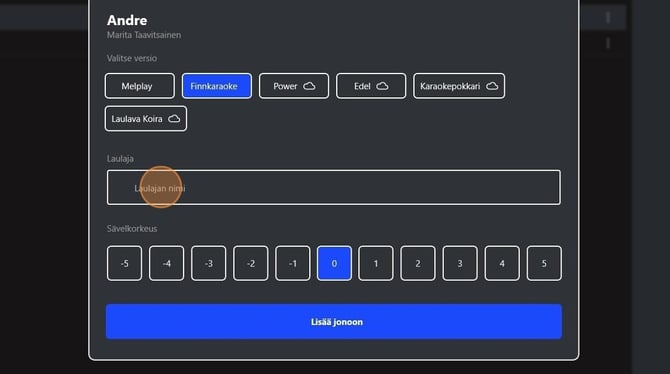
- Adjust the key if necessary.

- When you’re ready, click Add to Queue.
- The song will now appear in the karaoke player’s song queue. To play the karaoke track, click the Play icon on the player (see the image below). If you’ve enabled Auto Karaoke in the Feelment app settings, you don’t need to click the Play button manually.

Managing the Player and Karaoke Queue
On the right side of the app, you’ll find the player, where you can see both the karaoke queue and the history. You can make changes to the karaoke queue, but not to the history — songs from the history cannot be re-added to the queue.
The details of the currently playing karaoke song are displayed at the top of the player (see the image below). Below the song title, you’ll see the singer’s nickname and the original artist.
The number in parentheses indicates the selected key.
You can pause the song currently playing by pressing the Pause ⏸️ button. If you want to start the song from the beginning, press the Arrow ↩️ button. To stop the song completely, press the Stop ⏹️ button.
By clicking the Music Note 🎵 icon, you can change the key of the song currently playing.
Please note that there is a short delay when the key change takes effect.

Removing a Song from the Queue
Click the song you want to remove in the player, hold down the mouse button, and drag the song outside the player. Alternatively, click the three dots next to the song and select Remove from Queue.
Changing the Song Order
Click the song in the player whose position you want to change, hold down the mouse button, and drag the song to your desired position in the queue. Alternatively, click the three dots next to the song and choose Move Up or Move Down.
Editing Song Information
You can edit the version of a song in the karaoke queue, the singer’s nickname, or the song’s key by clicking the three dots next to the song. Then select Edit Singer.
Karaoke Lists and Digital Orders
You can download and print karaoke lists for free at: my.feelment.com/fi/karaoke. Ready-made karaoke folders can also be ordered through us. For more information, contact our customer service at info@feelment.com or 029 1234 121 (weekdays 9–16).
With the Digital Ordering, your customers can browse karaoke lists and order songs using their phones at www.karaokelistat.fi. The site works with your own four-digit code. The Digital Order code is automatically displayed in karaoke screen ads.
Karaoke Posters and Materials
In our Material bank, you’ll find ready-to-use karaoke materials, such as lists of new karaoke songs, printable Digital Ordering posters, printable karaoke request slips, pre-made social media promotional images, and much more. Note: Materials are in Finnish.